Dungeon, Parties and Items
Dungeon
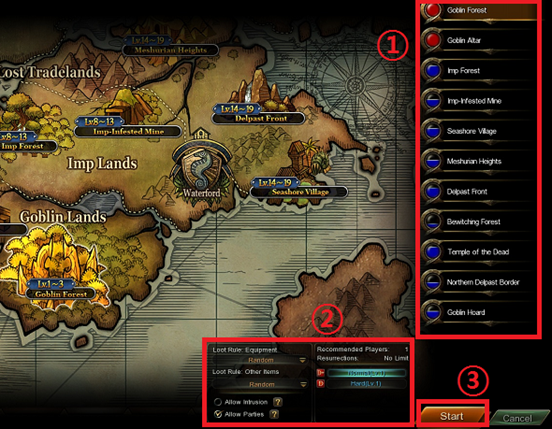
- How to enter dungeons?
1. Enter the Stage Portal and click the name of the stage.
2. Check or uncheck [Allow Intrusion] and [Allow Parties] in the preferences pane.
3. Select the difficulty level and press the Start button.
- Difficulty
Difficulty levels are, in order: Normal, Hard, Expert and Master. On particular dungeons, there are also special difficulty levels, Hell and Extreme. Lower difficulty levels must be successfully completed before you can attempt a higher level. Sometimes quests can only be completed on a specific difficulty level.
- Proficiency Level
Once you select a stage, you can see your proficiency levels for that stage next to the difficulties. A higher proficiency level increases your attack power in that stage. Proficiency levels range from F to S. Your proficiency with a stage increases the more often you play that stage.
- Loot Rule
Round-Robin: Dropped items are assigned to party members in a repeating order.
Random: All items are distributed randomly with no repeating pattern.
Free-For-All: Items are claimed by whichever player picks them first.
Party & Trade
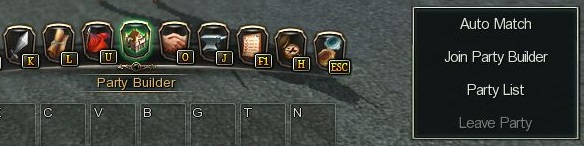
- Creating a Party
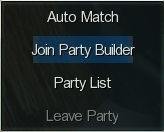
1. Click [Party Builder] icon at the bottom of the screen to open the party sub menu.
2. Click [Join Party Builder].
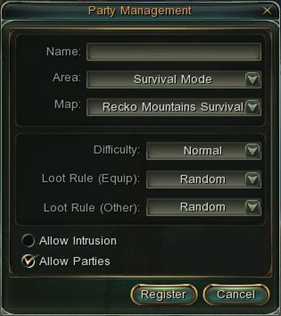
- Select the desired stage, difficulty level, and settings in the Create Party window.
- Managing a Party

1. Click [Party Builder] icon at the bottom of the screen to open the party sub menu.
2. Click [Edit Party].
3. Only the party leader can manage party settings, including resetting the stage.
- Finding a Party
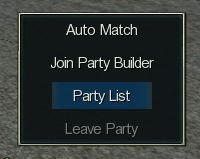
1. Click [Party Builder] icon at the bottom of the screen to open the party sub menu.
2. Click [Party List].
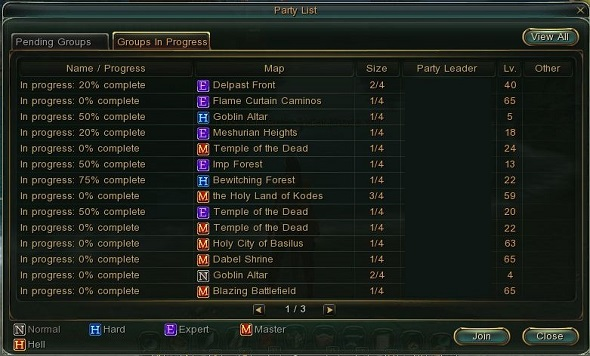 Double-click a party or select a party and press [Join] on the Party List.
Double-click a party or select a party and press [Join] on the Party List. - Trade
- Searching for Items
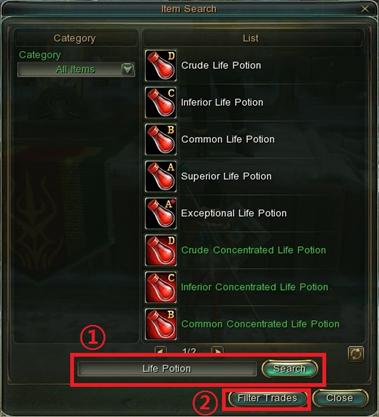
1. Talk to the Trading Office NPC in any village and click the Trading Office dialogue option to open the Trading Office window.
2. Type a search term in the search bar on the right side of the window and click the search button to search for items matching that term.
3. Click [Filter Trades] button or Double-click the desired item in the search results.
4. This automatically searches the Trading Office for the item. Searches require 2 or more characters.
- Purchasing Items
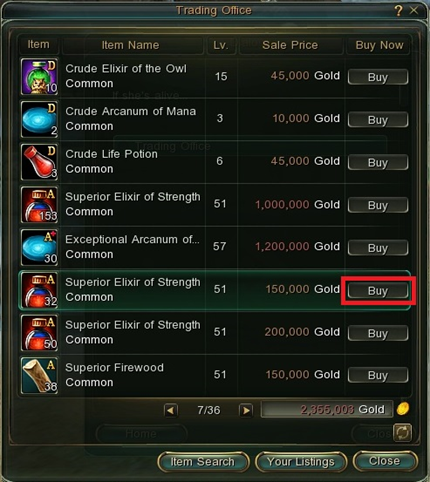
1. Talk to the Trading Office NPC in any village and click the Trading Office dialogue option to open the Trading Office window.
2. Click [Buy] button to immediately purchase an item.
3. Purchased items automatically appear in your Mailbox. (Choose your purchases carefully, there are no refunds!)
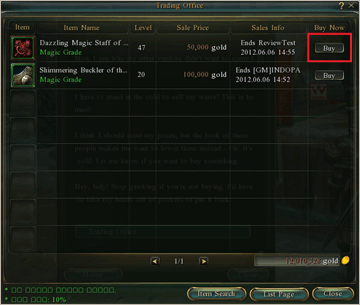
- Listing Items
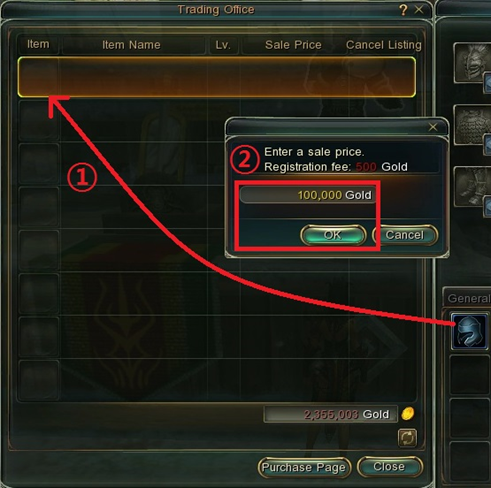
1. Talk to the Trading Office NPC in any village and click the Trading Office dialogue option to open the Trading Office window.
2. Click [Your Listings] button at the bottom of the window.
3. Click the item that you want to sell in your inventory, and place it in the Trading Office window. Enter the price for the item and confirm.
4. Click [Purchase Page] to return to the main Trading Office.
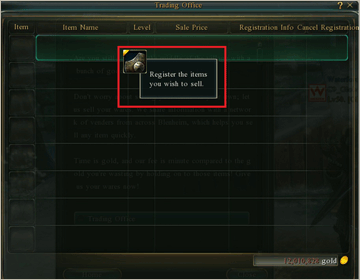
- Canceling Listings
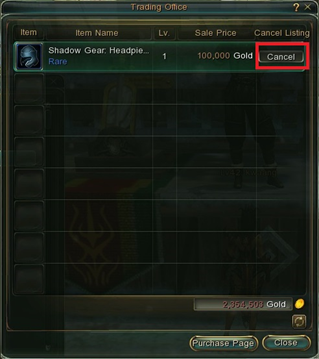
-
1. Talk to the Trading Office NPC in any village and click the Trading Office dialog option to open the Trading Office window.
2. Click [Your Listings] button at the bottom of the window.
3. Select the listing you wish to cancel and click Cancel.
4. Cancelled items automatically appear in your Mailbox.
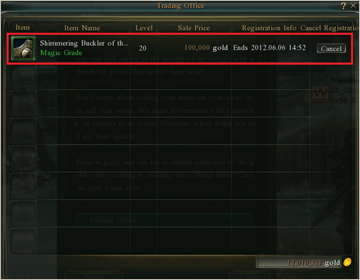
-
